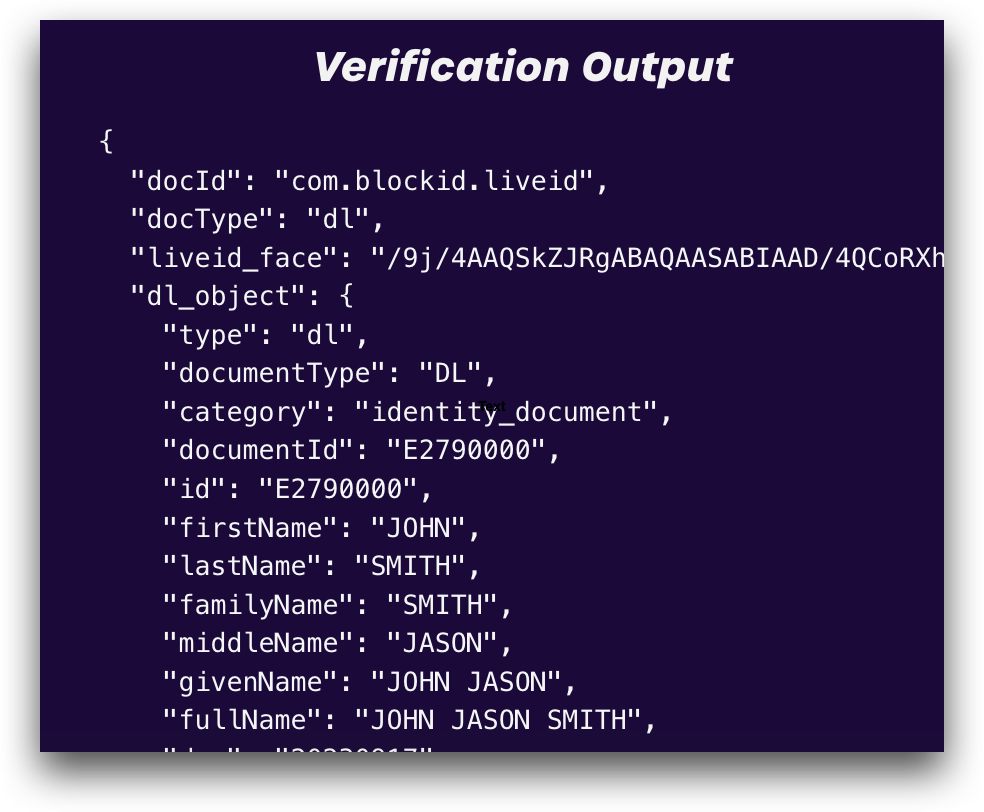Passport Verify Demo Application
We've created a simple demo application to showcase how quick, accurate - and easy - passport enrollment and verification is using the BlockID NodeJS SDK.
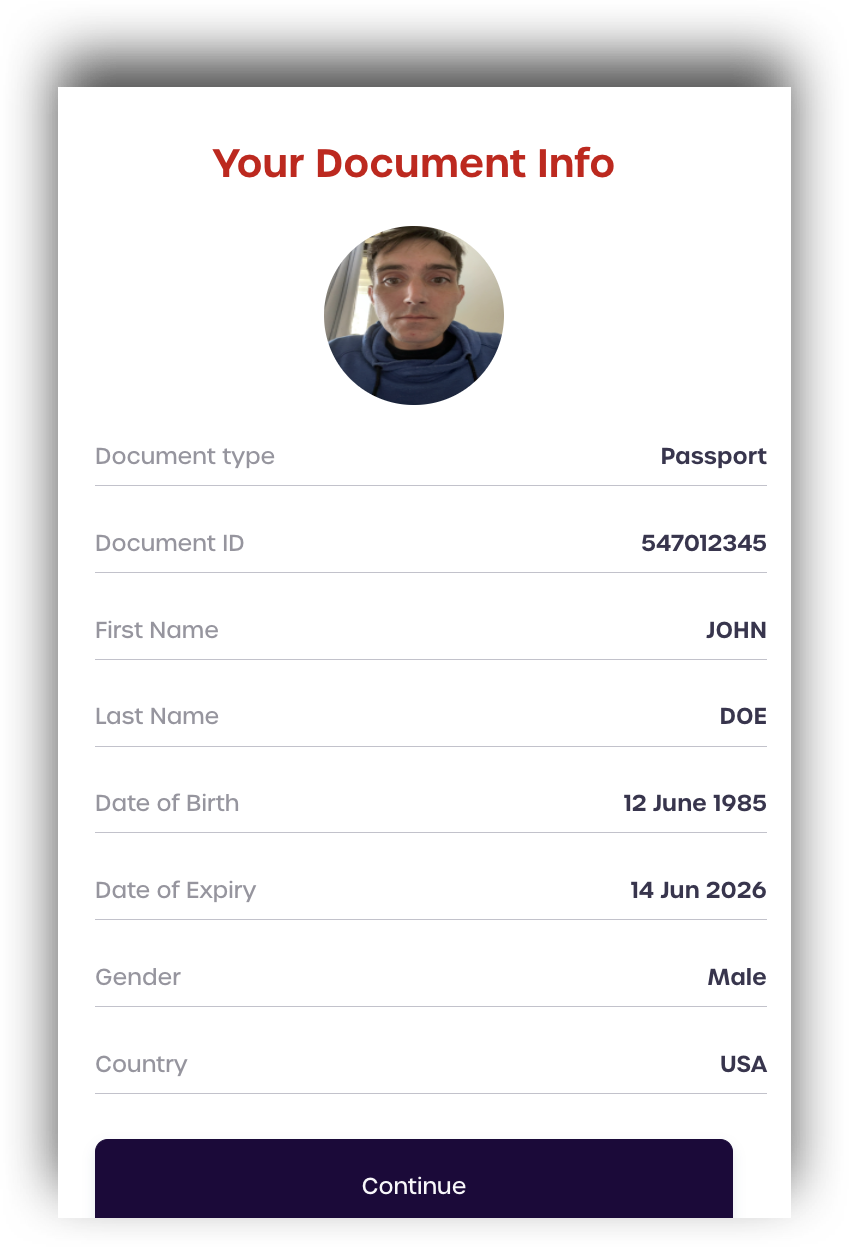
Getting Started
Information and Items Needed
First, ensure that you have created a free developer account at our Developer Experience portal, as you will need your license key in order to use the demo.
To make everything easier, navigate to your Developer Dashboard now and copy your License Key to your clipboard. You will need it in just a moment.
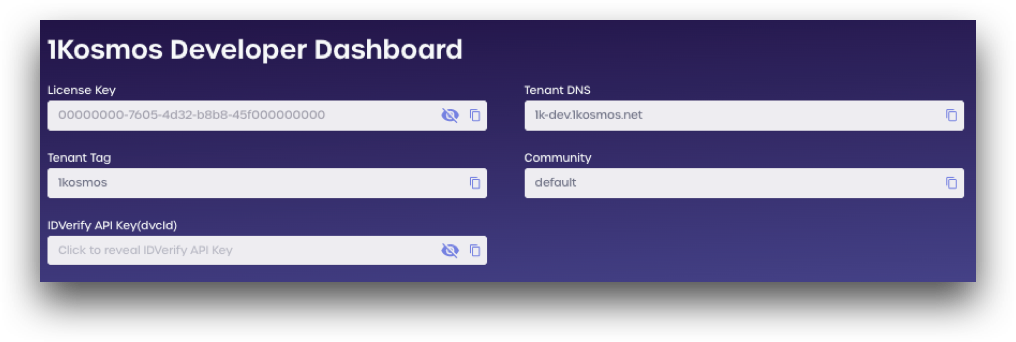
You will also need a mobile device with a working camera and your Passport.
A real passport is required to proceed with enrollment and verification.
Step 1: Scan Driver License
Navigate to the Pasport Verify demo page.
Enter your license key, country code, and phone number. If you are in the US, the country code is 1.
After entering your information, click send.
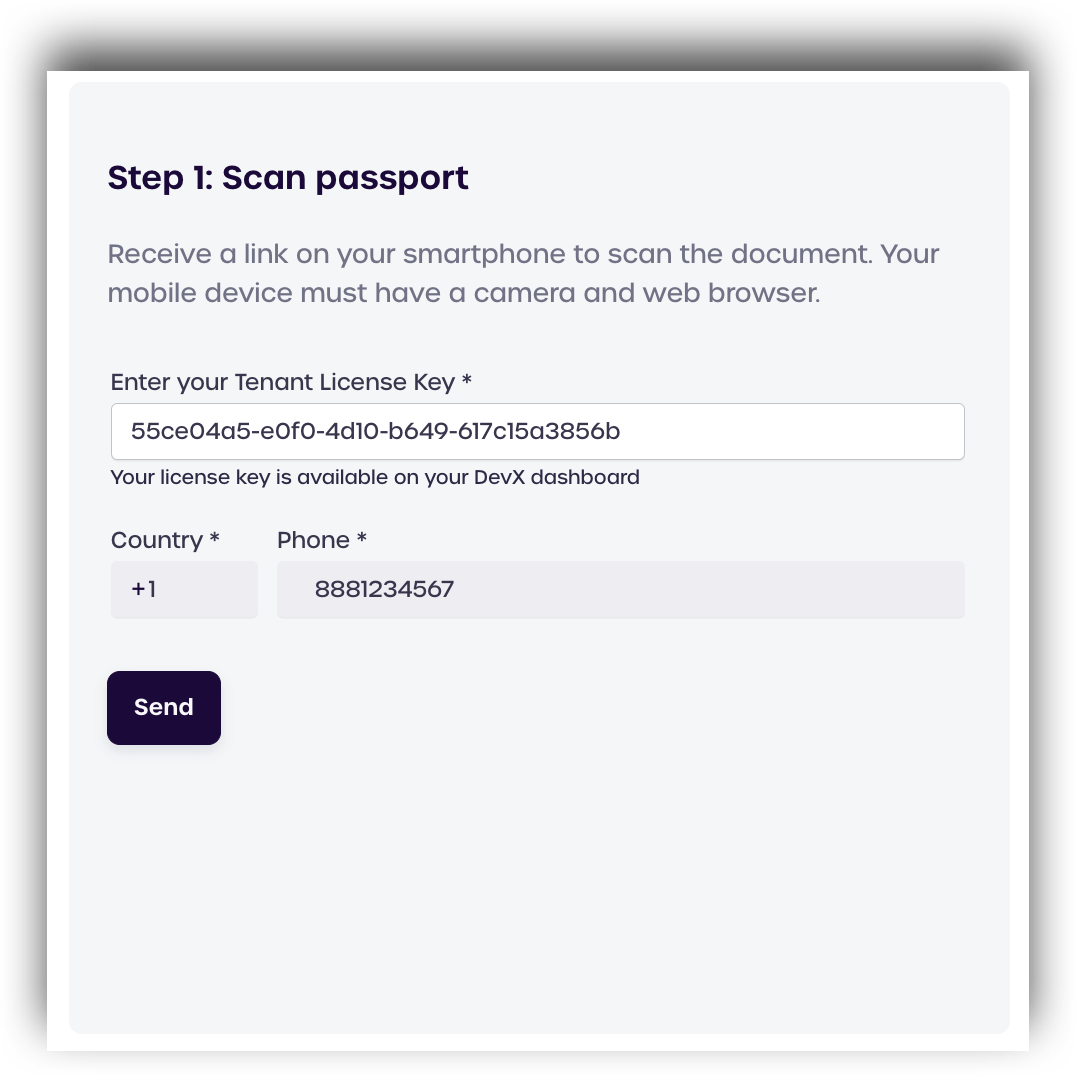
You should receive an SMS on your phone with a link. Open the link to initiate the web-based passport scan.
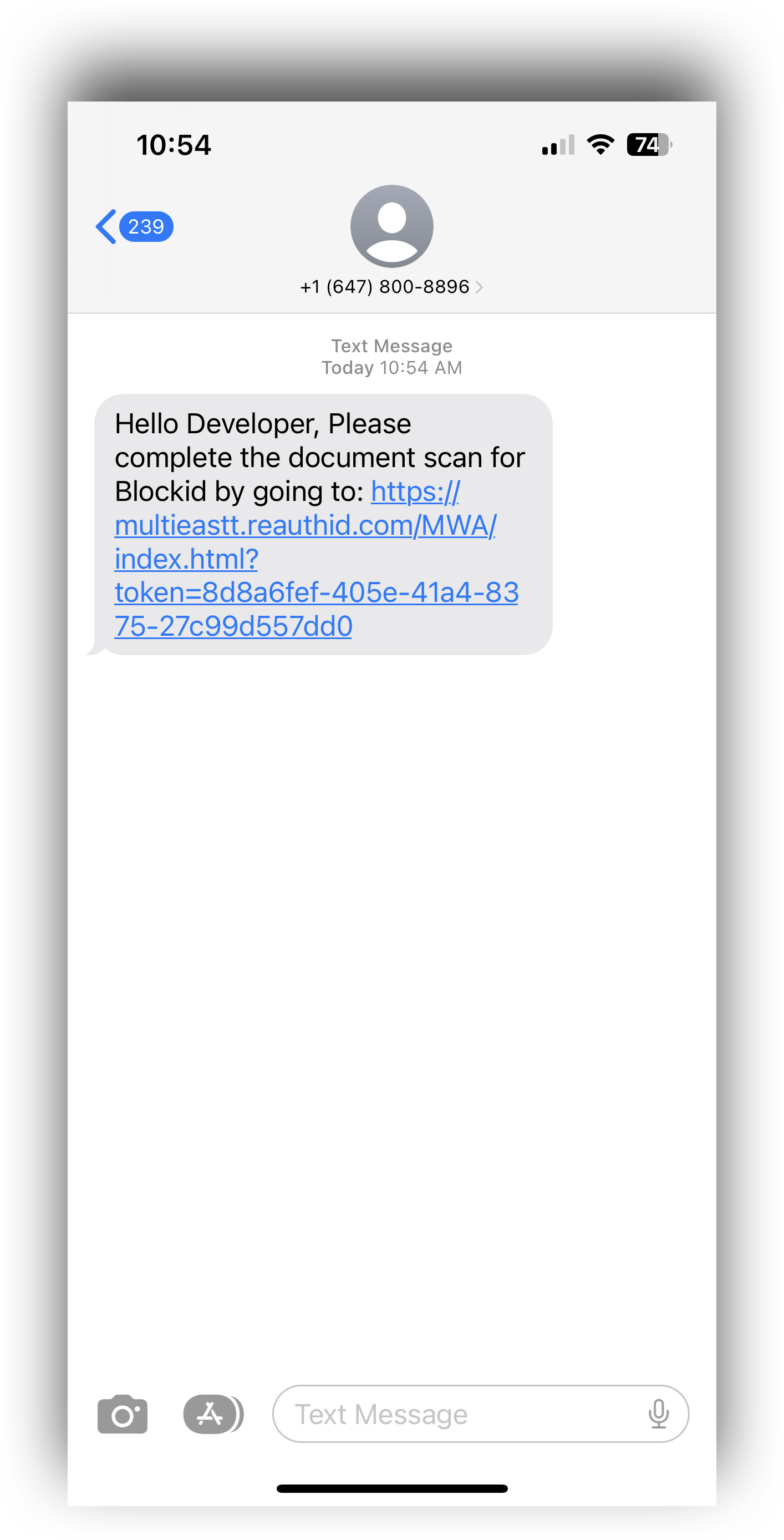
Read over and approve the terms by checking the box, and then click Yes, continue
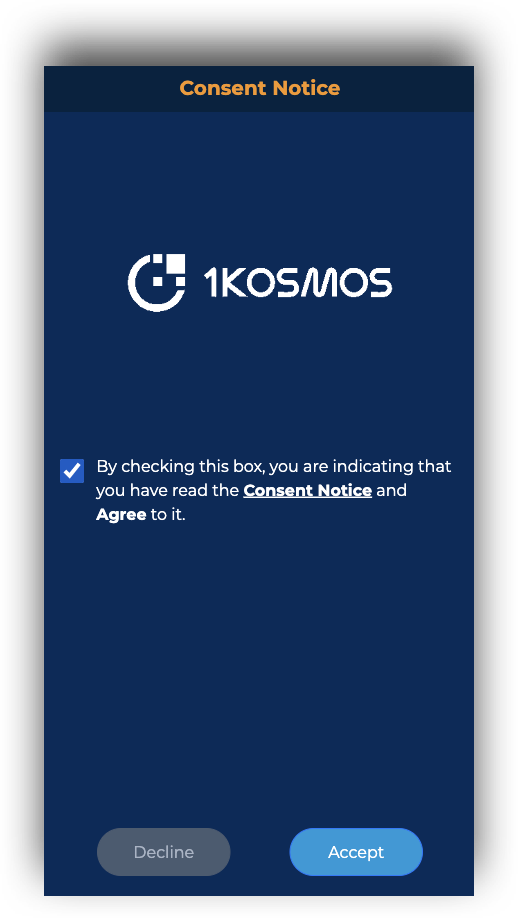
You will need to grant the web application permission to use your camera for the next steps
Click the camera icon to open your mobile device camera app. When prompted, grant the web application permission to use your camera as it is necessary to proceed.
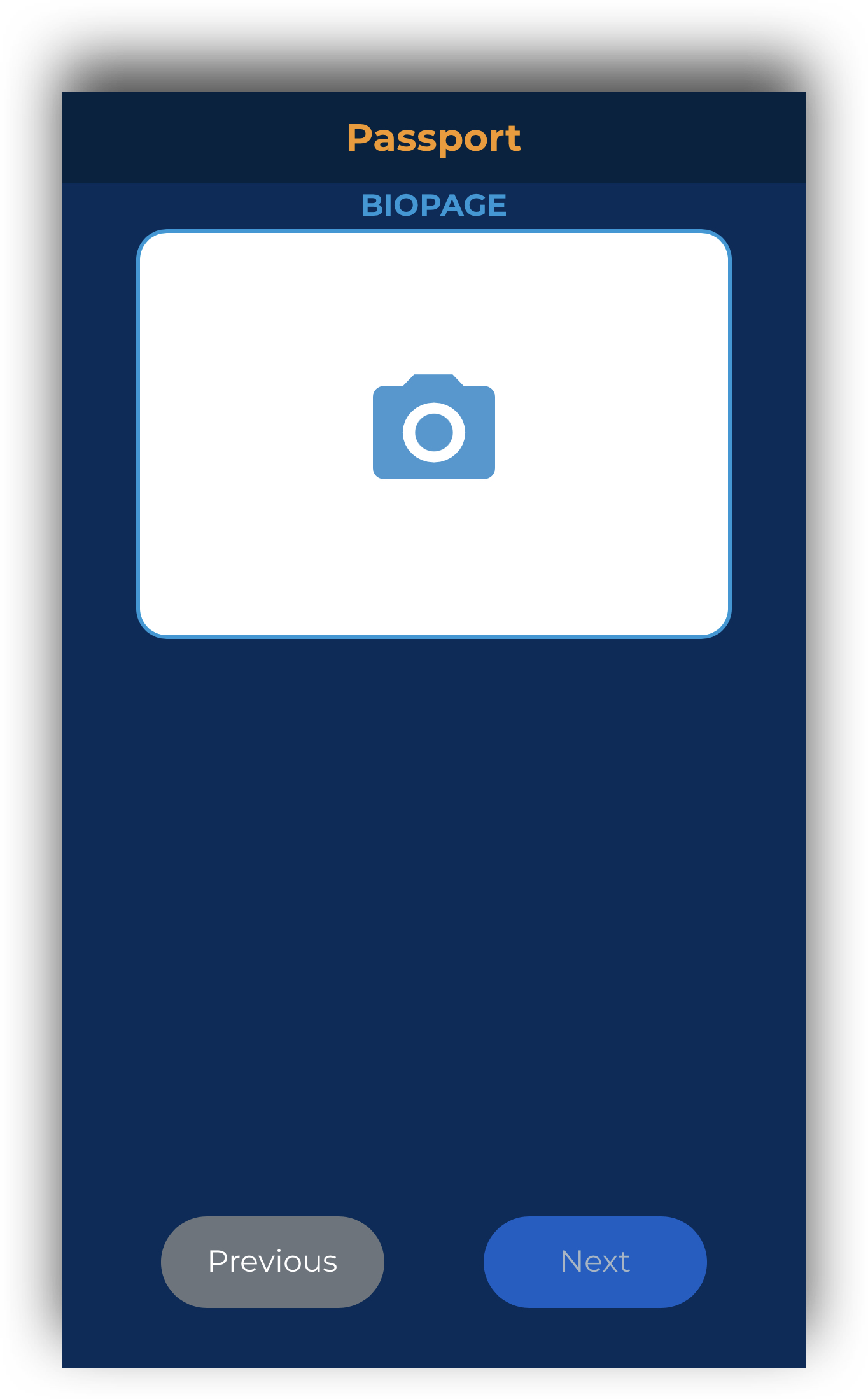
Take a photo of your passport bio page, making sure to capture all four corners of the document. You may need to tap the screen to take the photo.
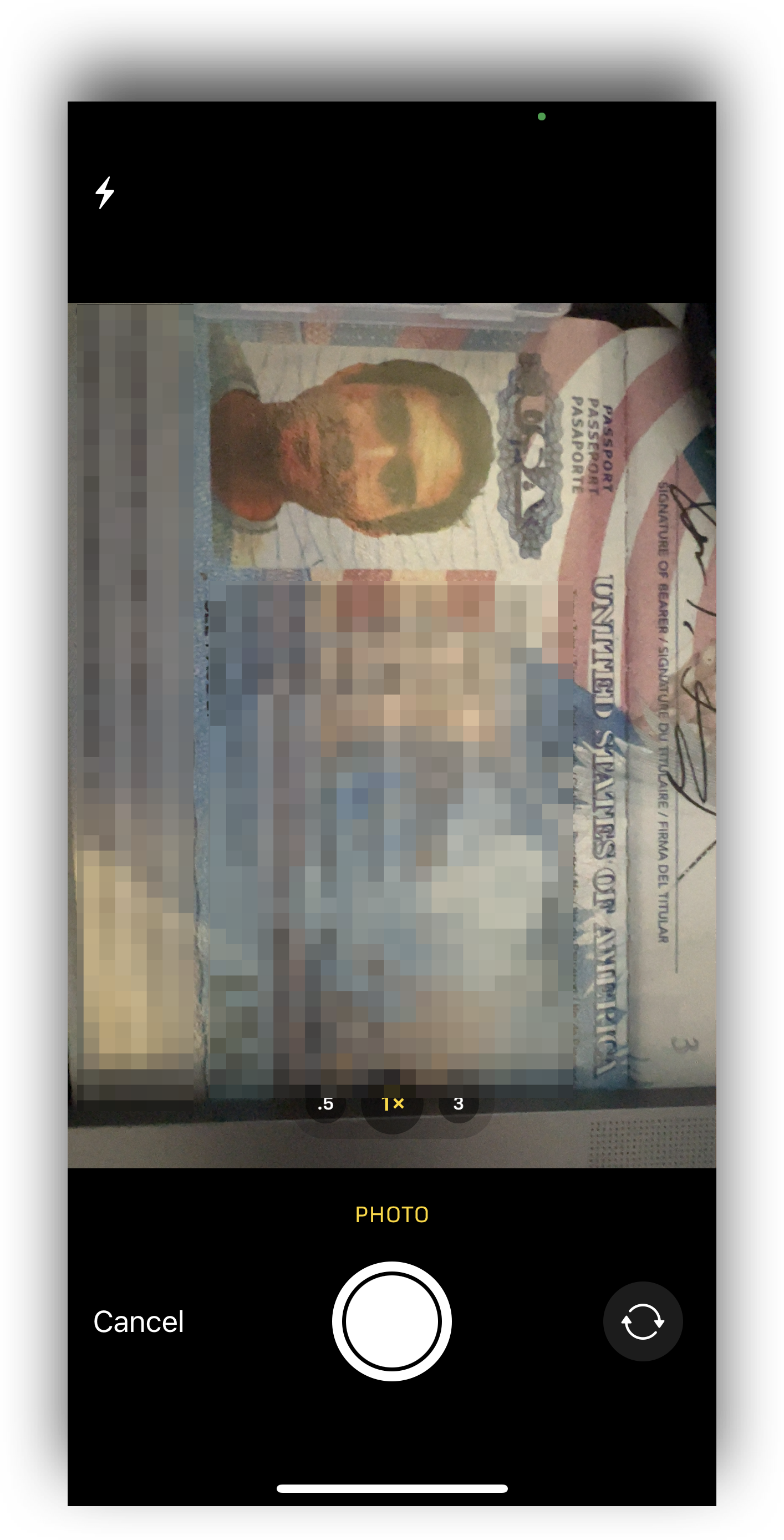
After the photo is taken, you will see a preview of the image. Click Next to continue.
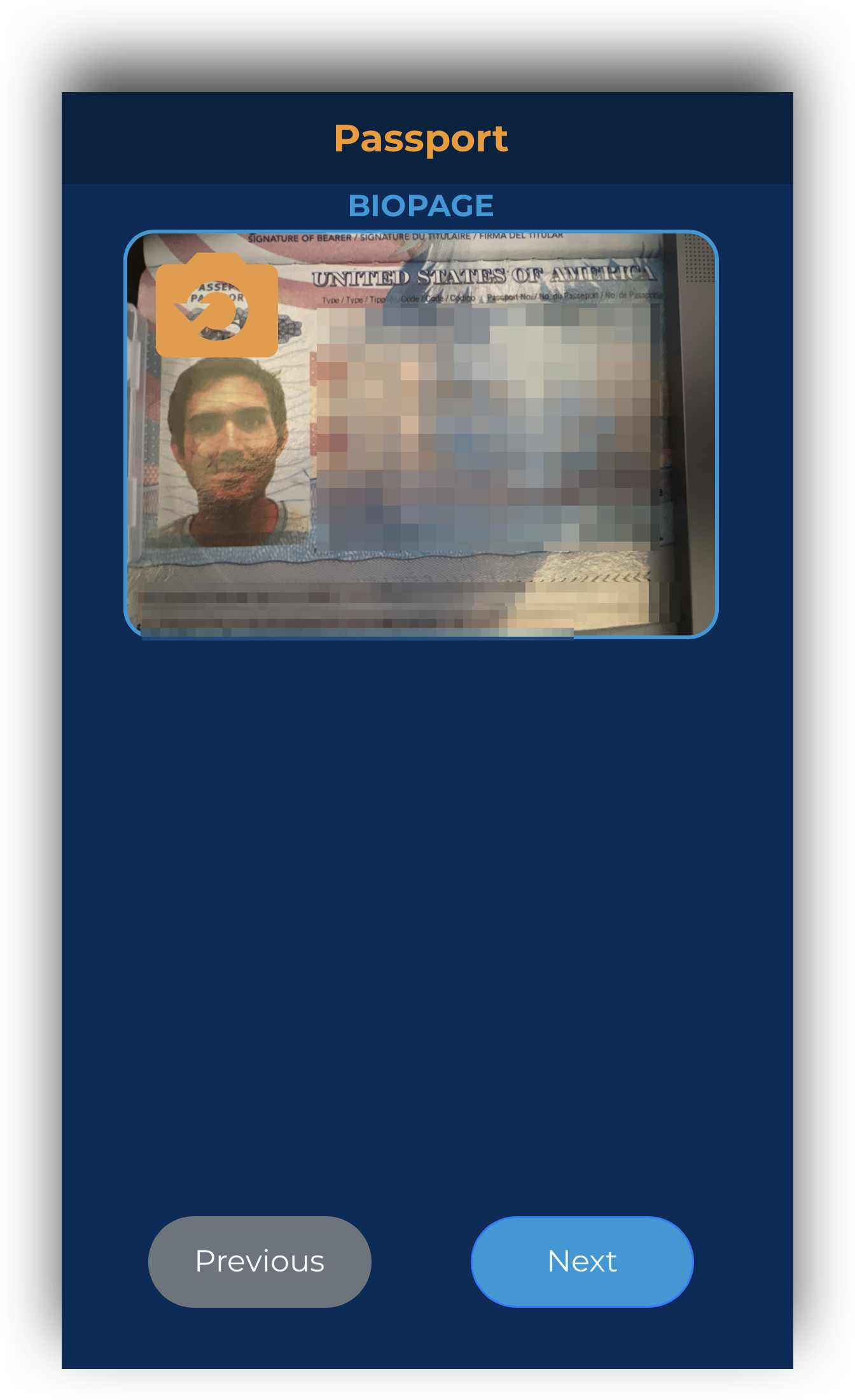
Next, you will need to take a selfie photo. Align your face in the oval and hold. The image should capture automatically, but if it does not, tap the button to capture the image.
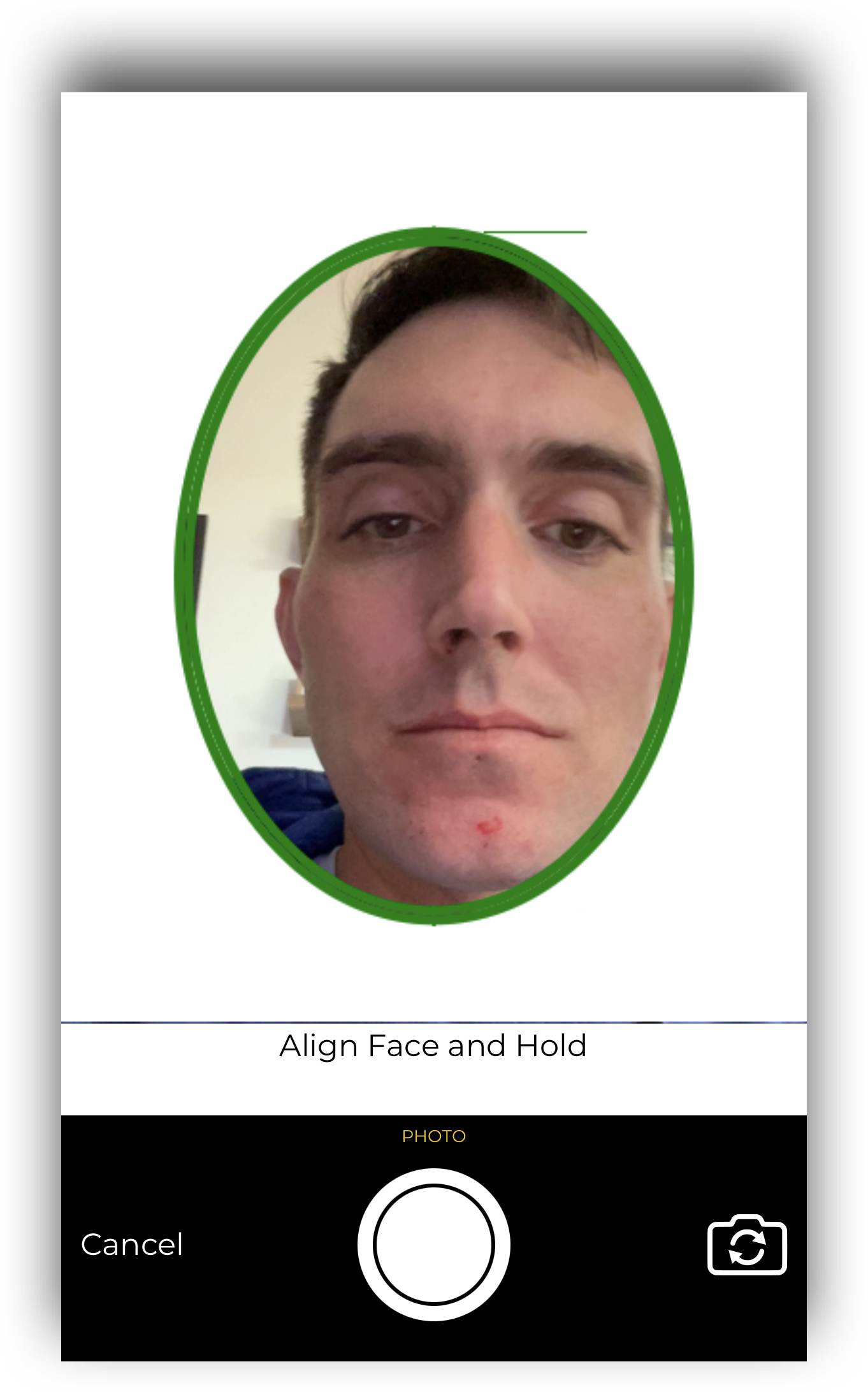
When the documents have been scanned and processed, the screen will display a checkmark with a message stating you may now return to the browser.
Step 2: Verification Output
After your passport and selfie photos have been received, return to the Passport Verify demo to see your results.
The top box displays your document information as shown on your passport.
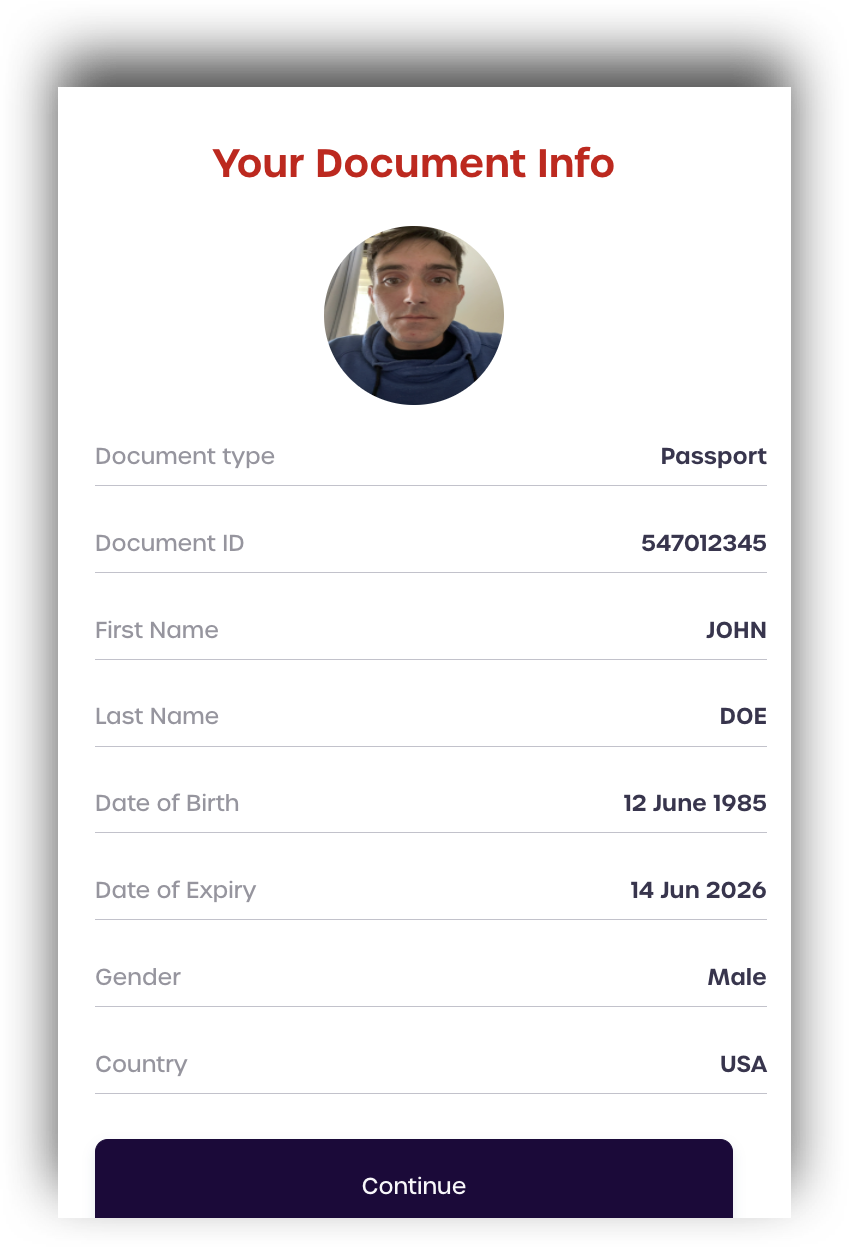
The bottom box displays the raw JSON result, with a few additional details from the scanned passport.