Magic Links Demo Application
We've created a simple demo application to showcase how to login using magic links authentication with the BlockID NodeJS SDK.
Getting Started
Information and Items Needed
First, ensure that you have created a free developer account at our Developer Experience portal as you will need your license key in order to use the demo.
To make everything easier, navigate to your Developer Dashboard now and copy your License Key to your clipboard. You will need it in just a moment.
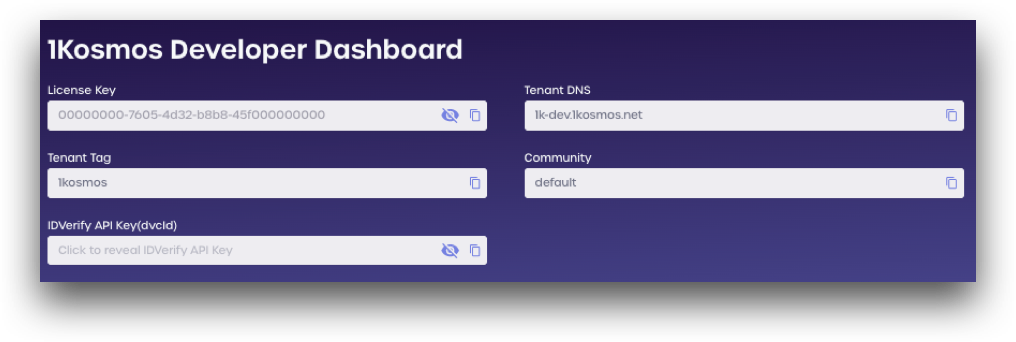
Step 1: Register with Email
Navigate to the magic links demo application .
Enter your Tenant License Key and your email address. This will be the email you use for account registration and login.
After reviewing all your information, click Create Account
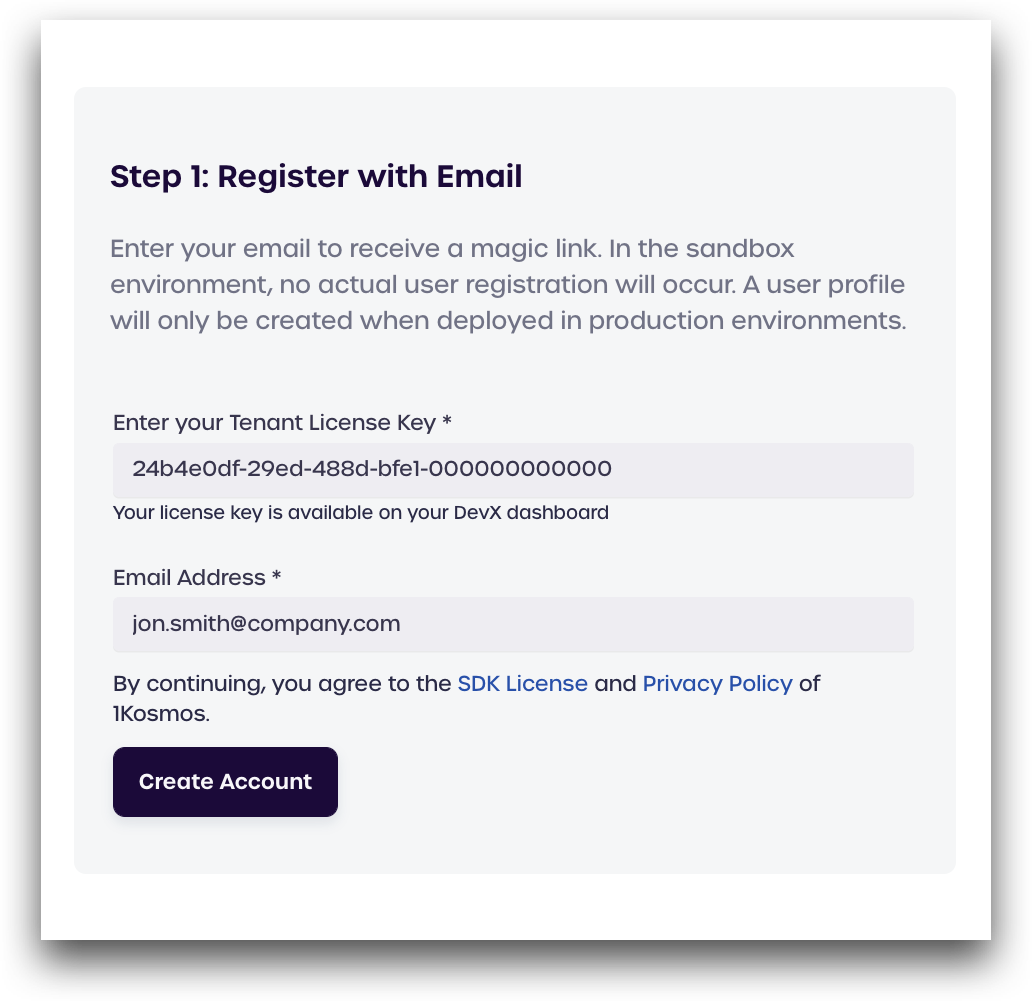
A box will pop up confirming the email was sent.
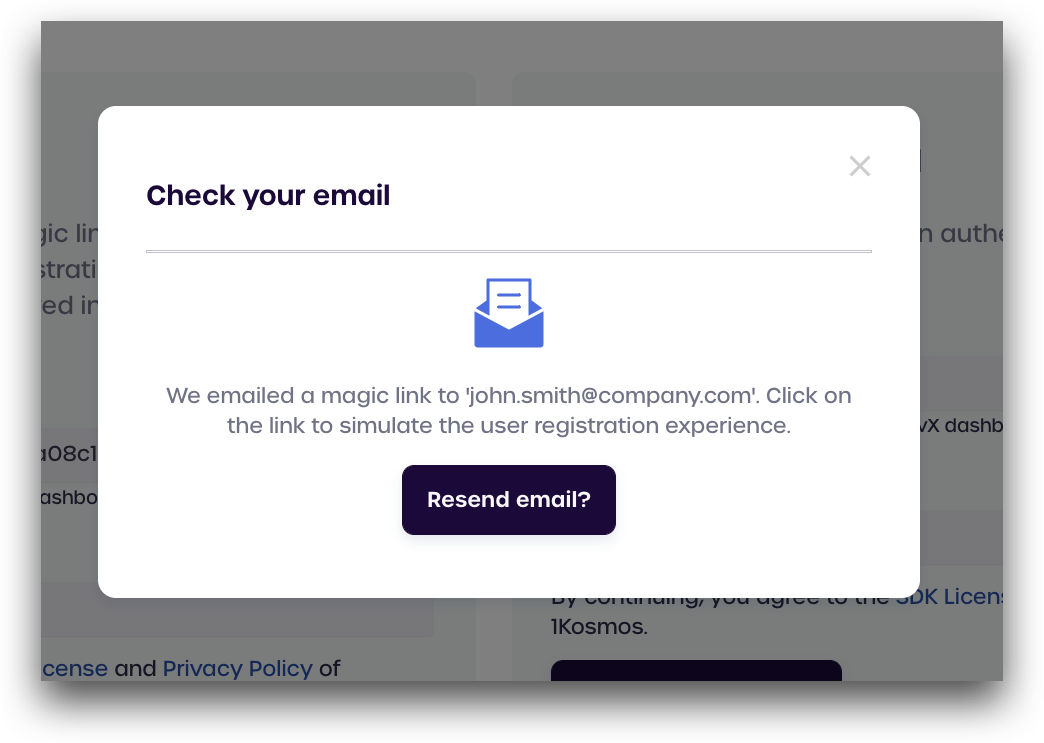
Next, log in to your email. You should see an email like the one shown below:
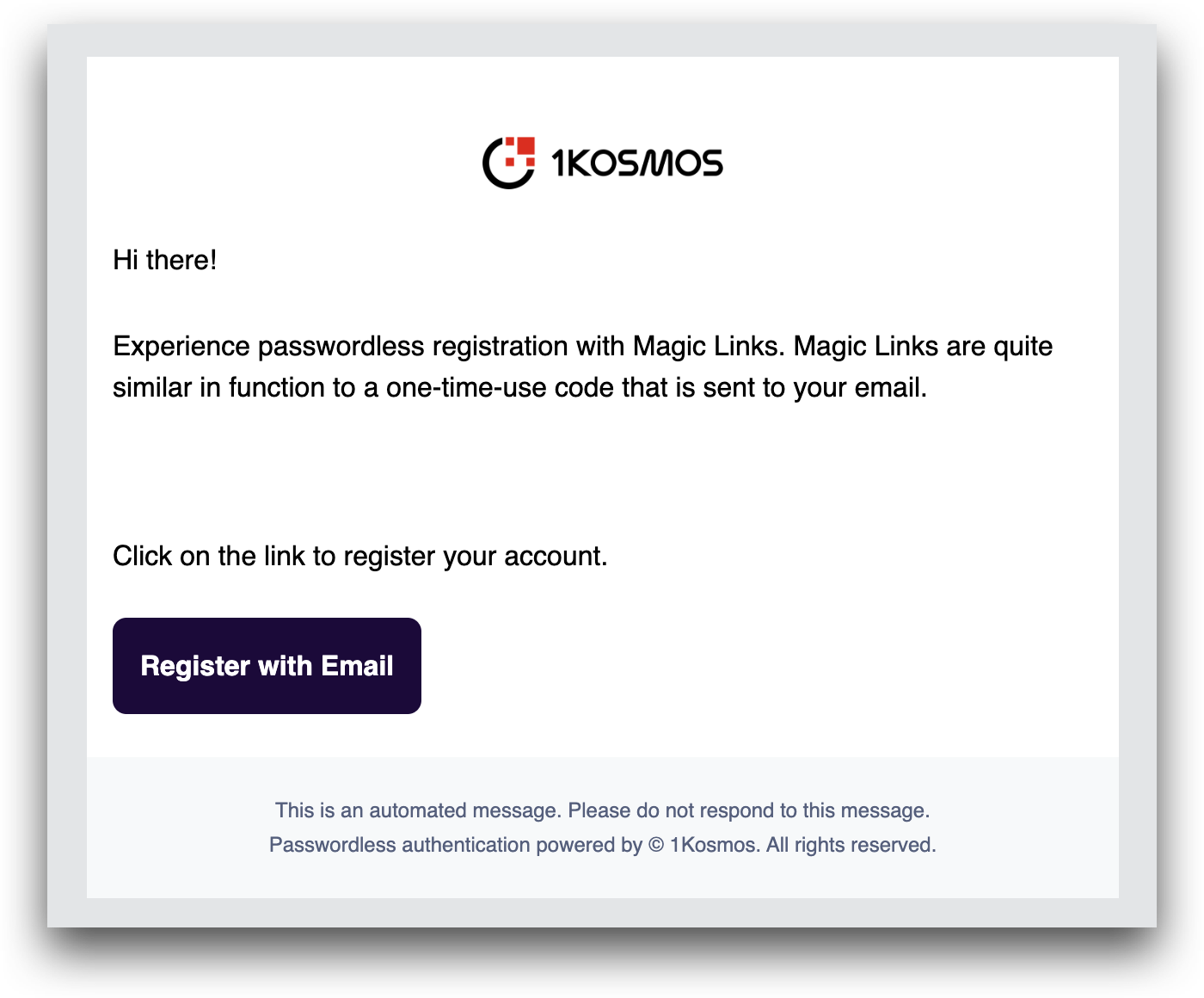
Click the Register With Email button to complete the account registration.
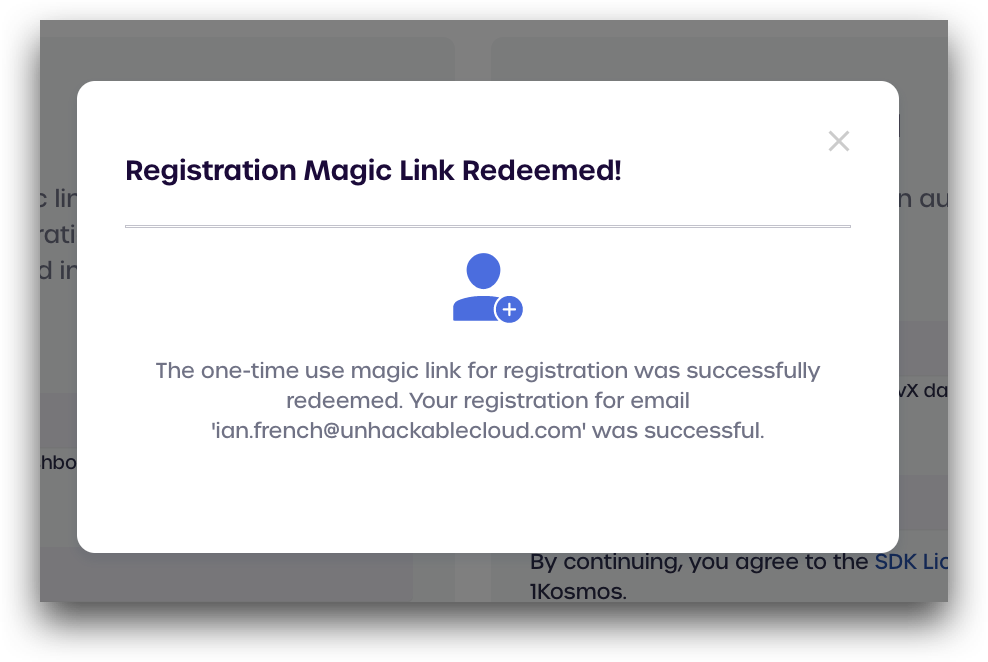
Step 2: Log in with Email
Now that your email has been registered, you can use it to authenticate using magic links.
Enter your Tenant License Key again, and enter the same email you used to register in step 1.
Click Login with Magic Link.
Once again, a box will pop up indicating the email was sent successfully.
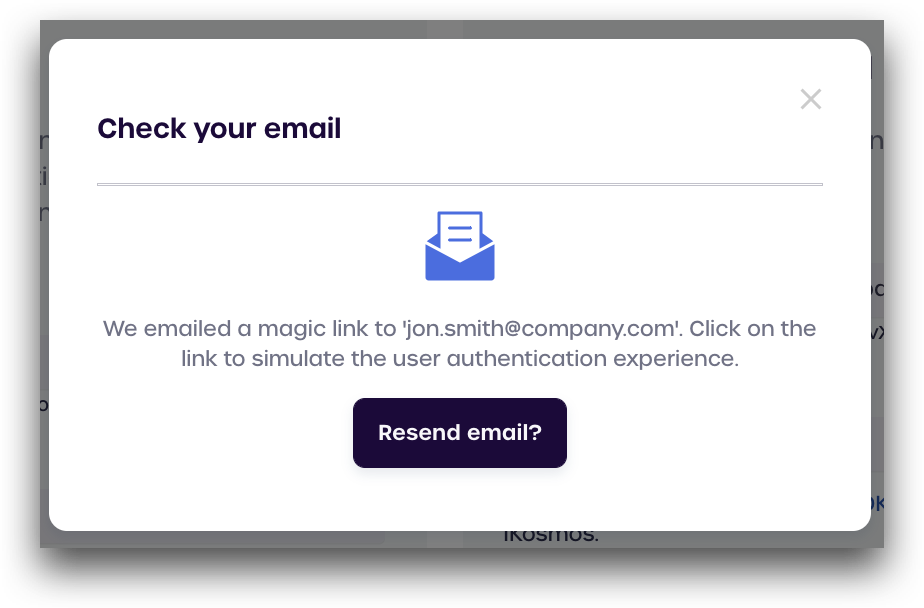
Open the email you just received, shown below:
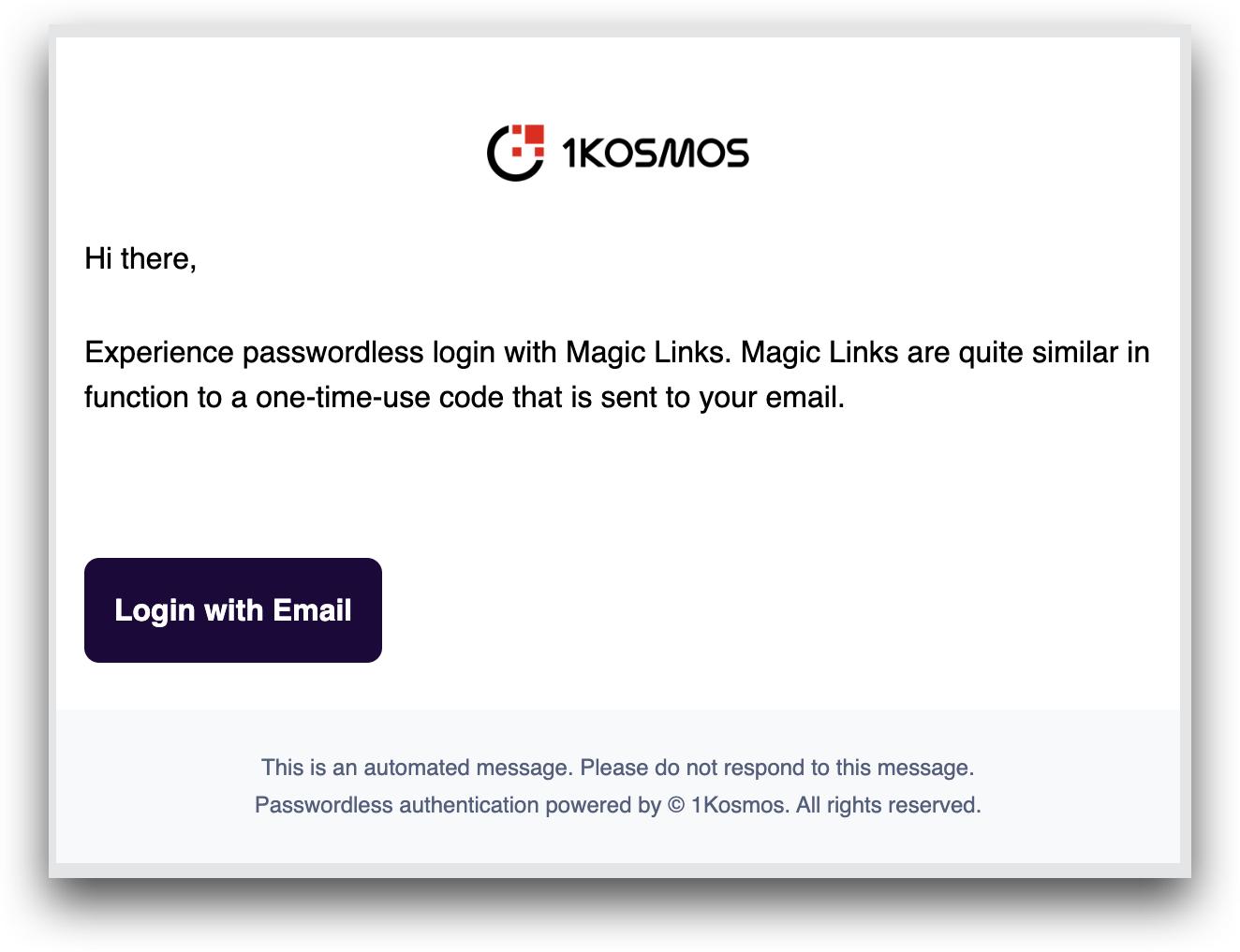
Click the Login with Email button.
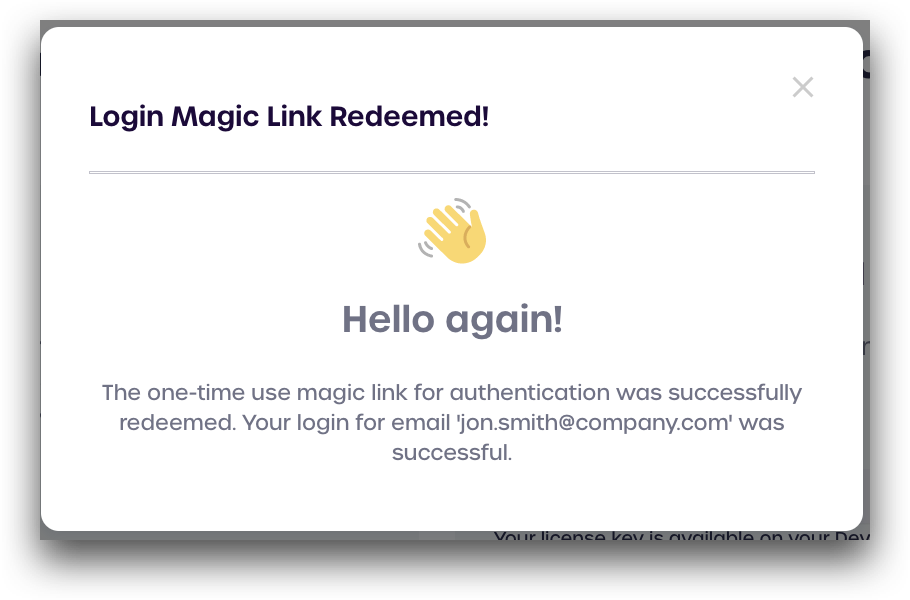
That's it! You will see a message indicating that the magic link was successfully redeemed. This application was just a demo to demonstrate how magic links authentication work, but in a real-world setting, you would now be logged in to your account or something similar.